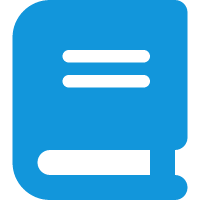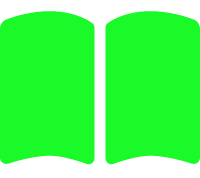ESP32连接华为云
我使用的是arduinoied所写的代码,要注意,在mqtt请求华为云中,需要写心跳间隔,不然上云不了(client.setKeepAlive(60); //心跳间隔,很重要!!!)。代码如下:
1
2
3
4
5
6
7
8
9
10
11
12
13
14
15
16
17
18
19
20
21
22
23
24
25
26
27
28
29
30
31
32
33
34
35
36
37
38
39
40
41
42
43
44
45
46
47
48
49
50
51
52
53
54
55
56
57
58
59
60
61
62
63
64
65
66
67
68
69
70
71
72
73
74
75
76
77
78
79
80
81
82
83
84
85
86
87
88
89
90
91
92
93
94
95
96
97
98
99
100
101
102
103
104
105
106
107
108
109
110
111
112
113
114
115
116
117
118
119
120
121
122
123
124
125
126
127
128
129
130
131
132
133
134
135
136
137
138
139
140
141
142
143
144
145
146
147
| #include <ArduinoJson.h>
#include <WiFi.h>
#include <PubSubClient.h>
const int led_pin = 48;
const int button_pin = 0;
bool led_status = false;
const char* ssid = "LMJZ";
const char* password = "12345678";
const char* mqttServer = "f31531a1fe.iot-mqtts.cn-north-4.myhuaweicloud.com";
const int mqttPort = 1883;
const char* clientId ="65f5bd99fb8177243a4f32c3_wenshidu_0_0_2024033011";
const char* mqttUser ="65f5bd99fb8177243a4f32c3_wenshidu";
const char* mqttPassword = "def7f41de80e802a96a29f04eec1561c6a63057d2d0a0ed0aba966041ee6a5f1";
WiFiClient espClient;
PubSubClient client(espClient);
#define device_id "65f5bd99fb8177243a4f32c3_wenshidu"
#define secret "630aa442fa0fa9956ea95016189a5186"
#define Iot_link_Body_Format "{\"services\":[{\"service_id\":\"BasicData\",\"properties\":{%s"
#define Iot_link_MQTT_Topic_Report "$oc/devices/" device_id "/sys/properties/report"
#define Iot_link_MQTT_Topic_Commands "$oc/devices/" device_id "/sys/commands/#"
#define Iot_link_MQTT_Topic_CommandsRes "$oc/devices/" device_id "/sys/commands/response/request_id="
int data_temp = 20;
long lastMsg = 0;
void setup() {
pinMode(led_pin, OUTPUT);
pinMode(button_pin, INPUT_PULLUP);
Serial.begin(115200);
WiFi.begin(ssid, password);
while (WiFi.status() != WL_CONNECTED) {
delay(500);
Serial.println("Connecting to WiFi..");
}
Serial.println("Connected to the WiFi network");
MQTT_Init();
}
void loop() {
if (digitalRead(button_pin) == LOW) {
delay(100);
if (digitalRead(button_pin) == LOW) {
while(digitalRead(button_pin) == LOW);
led_status = !led_status;
digitalWrite(led_pin, led_status ? HIGH : LOW);
}
}
if (!client.connected()) {
MQTT_Init();
} else {
client.loop();
}
long now = millis();
if (now - lastMsg > 5000) {
lastMsg = now;
MQTT_POST();
data_temp++;
}
}
void MQTT_Init() {
client.setKeepAlive(60);
client.setServer(mqttServer, mqttPort);
client.setCallback(callback);
while (!client.connected()) {
Serial.println("Attempting to connect to MQTT server...");
if (client.connect(clientId, mqttUser, mqttPassword)) {
Serial.println("Connected to MQTT server");
client.subscribe(Iot_link_MQTT_Topic_Commands);
} else {
Serial.print("Failed to connect to MQTT server, state: ");
Serial.println(client.state());
delay(5000);
}
}
}
void MQTT_POST() {
char properties[50];
char jsonBuf[200];
sprintf(properties, "\"temperature\":%d}}]}", data_temp);
sprintf(jsonBuf, Iot_link_Body_Format, properties);
client.publish(Iot_link_MQTT_Topic_Report, jsonBuf);
Serial.println("MQTT Publish OK!");
}
void callback(char* topic, byte* payload, unsigned int length) {
String recdata = "";
Serial.printf("接收到订阅的消息:主题为:%s\n", topic);
Serial.print("数据内容:");
for (int i = 0; i < length; i++) {
recdata += (char)payload[i];
}
Serial.println(recdata);
DynamicJsonDocument jsonBuffer(1024);
deserializeJson(jsonBuffer, recdata);
JsonObject obj = jsonBuffer.as<JsonObject>();
JsonObject paras = obj["paras"].as<JsonObject>();
String ledcom = paras["value"];
Serial.printf("解析命令:%s\n", ledcom.c_str());
String request_id = topic;
request_id.remove(0, request_id.lastIndexOf('=') + 1);
Serial.printf("request_id:%s\n", request_id.c_str());
String response = "{}";
client.publish((Iot_link_MQTT_Topic_CommandsRes + request_id).c_str(), response.c_str());
if (ledcom == "ON") {
digitalWrite(led_pin, LOW);
Serial.println("关灯");
} else if (ledcom == "OFF") {
digitalWrite(led_pin, HIGH);
Serial.println("开灯");
}
}
|
在鸿蒙开发中,要进行http请求,arkts代码
下面是ui代码:
1
2
3
4
5
6
7
8
9
10
11
12
13
14
15
16
17
18
19
20
21
| Button('点击').onClick(async () => {
if (this.led) {
try {
await greenHousesHttpRequest.sendDeviceCommand('BasicData', 'Switch', 'OFF');
console.log('LED已关闭');
this.led = false;
this.leddevice = '离线';
} catch (error) {
console.error('关闭LED失败', error);
}
} else {
try {
await greenHousesHttpRequest.sendDeviceCommand('BasicData', 'Switch', 'ON');
console.log('LED已点亮');
this.led = true;
this.leddevice = '在线';
} catch (error) {
console.error('点亮LED失败', error);
}
}
}).margin({top:10});
|
http请求代码:
1
2
3
4
5
6
7
8
9
10
11
12
13
14
15
16
17
18
19
20
21
22
23
24
25
26
27
28
29
30
31
32
33
34
35
|
async sendDeviceCommand(serviceId, commandName, commandValue) {
if (!this.token) {
await this.getAuthToken();
}
return new Promise((resolve, reject) => {
let httpRequest = http.createHttp();
const url = "https://f31531a1fe.iotda.cn-north-4.myhuaweicloud.com:443/v5/iot/34dd0bcb3a0b46fab400809bca1b6e3e/devices/65f5bd99fb8177243a4f32c3_wenshidu/commands"
httpRequest.request(url,{
method: http.RequestMethod.POST,
header: {
'Content-Type': 'application/json',
'X-Auth-Token': this.token
},
extraData: {
"service_id": serviceId,
"command_name": commandName,
"paras": {
"value": commandValue
}
}
}).then(resp => {
if (resp.responseCode == 200) {
resolve(JSON.parse(resp.result.toString()));
} else {
reject('Failed to send command, response code: ' + resp.responseCode);
}
}).catch(error => {
console.error('Error sending command:', JSON.stringify(error));
reject(error);
});
});
}
|